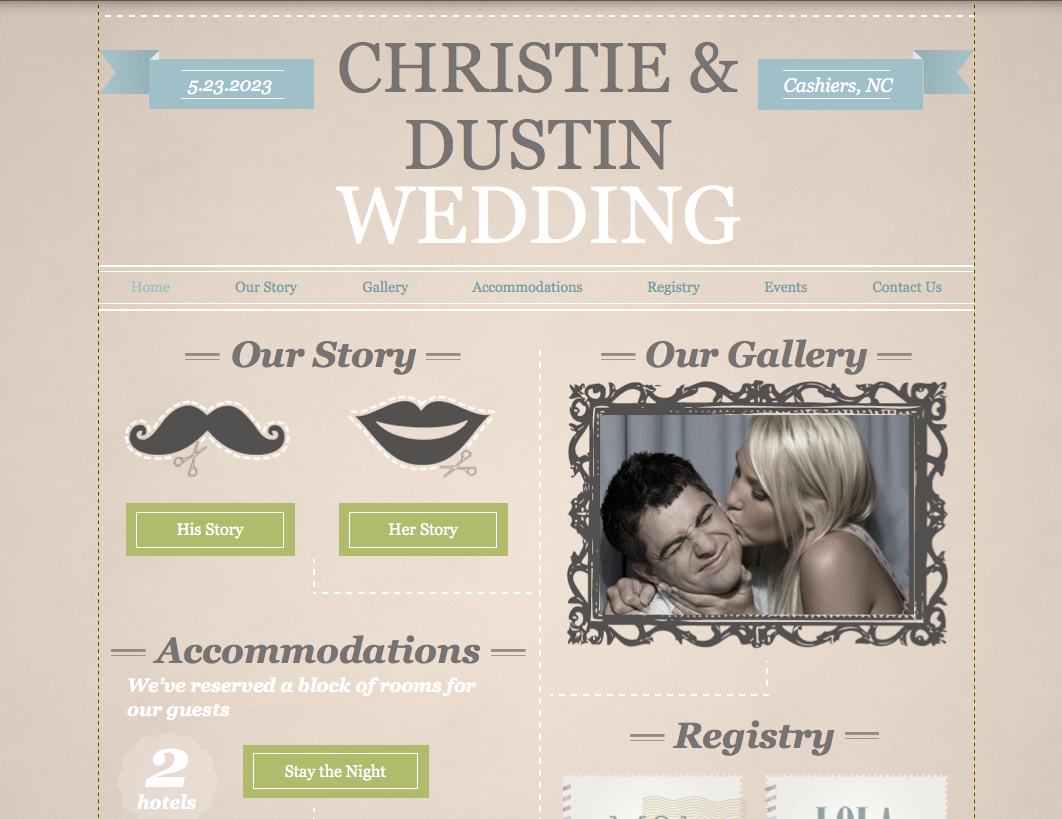Welcome to video four of the “Building your Wedding Website the Right Way” series. I’ve teamed up with Wix.com to show you how to build an awesome, useful, and beautiful wedding website. We are on the home stretch. If you haven’t yet done so, check out the first three videos. Part 1: Organizing your wedding website content, Part 2: Choosing the right website template, and Part 3: Customizing your wedding website template. In this tutorial, you’re going to use a photo editor to add interest and beautify your images and snapshots.
Making Wedding Website Images Beautiful with Picasa

You’re wedding website will really shine if you use gorgeous pictures. I like Picasa because it gives you powerful image editing tools that are intuitive and easy to use. There are three core phases to using Picasa: 1) Downloading the software and importing it to you computer at Picasa.google.com. 2) Having fun and creating beautiful images fast and on the fly, and 3) and Exporting you images.
There are several different adjustment palettes available in Picasa. The Basic Fixes Palette, the Tuning Menu, and three Effects menus. Using these palettes, you can crop, straighten, remove red eye, adjust the automatic color and even retouch the image. You can also add and edit text, or adjust the fill light. Picasa also has overlay effects to give your images a vintage look, a soft focus look, and even a technicolor modern look.
Once you have your images looking great, simply export them using the quick and easy export button.
Using Wix to Edit Images Right in Your Wedding Website
Wix makes it easy to build a wedding website and edit your images right in the platform. You can also use the built-in photo editor in Wix to make the images for your wedding website gorgeous. Wix has many of the same adjustments with the same easy-to-use slider tool.


Watch the Video
This 10 minute video will show you how to make adjustments to you images quickly and easily.
[vimeo]https://vimeo.com/60623832[/vimeo]