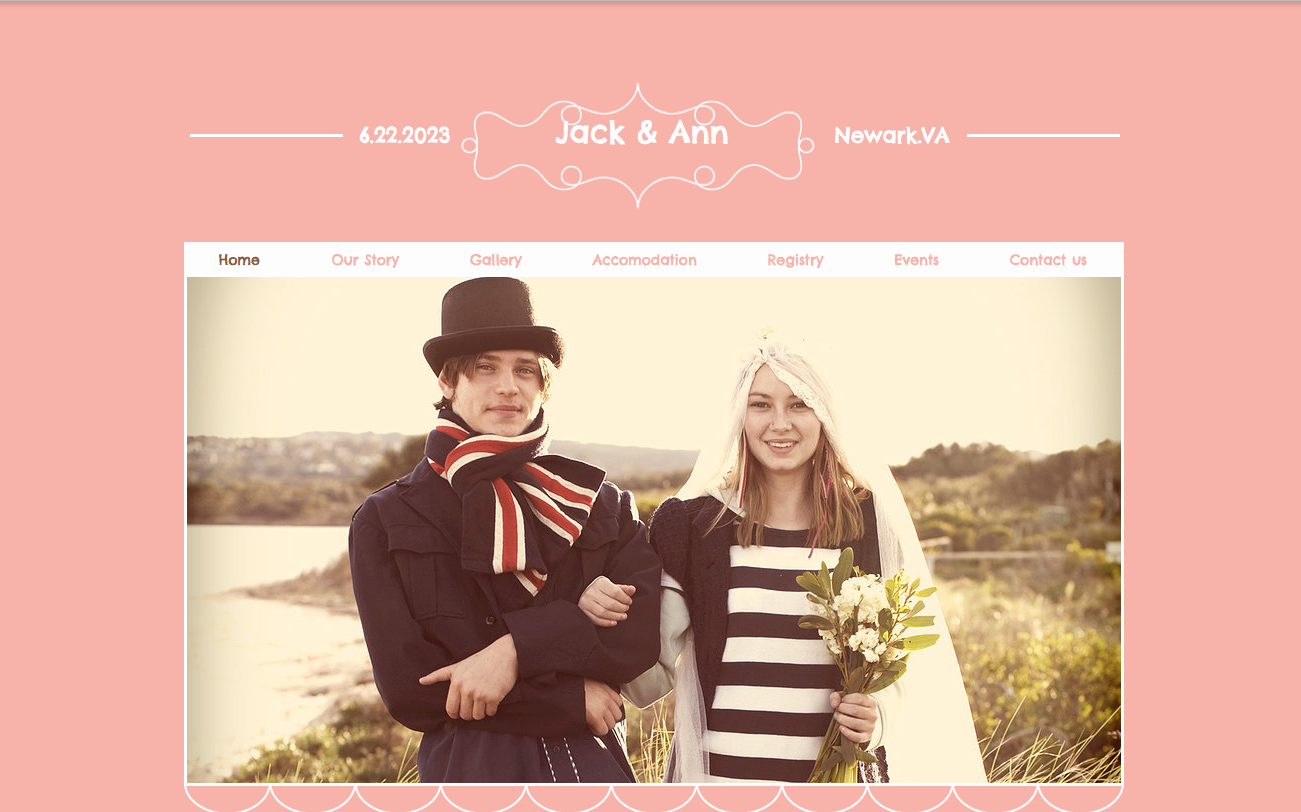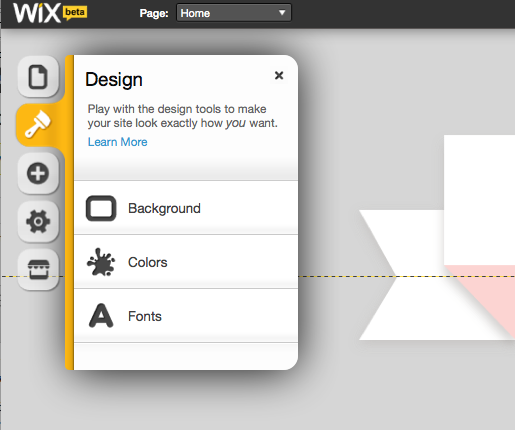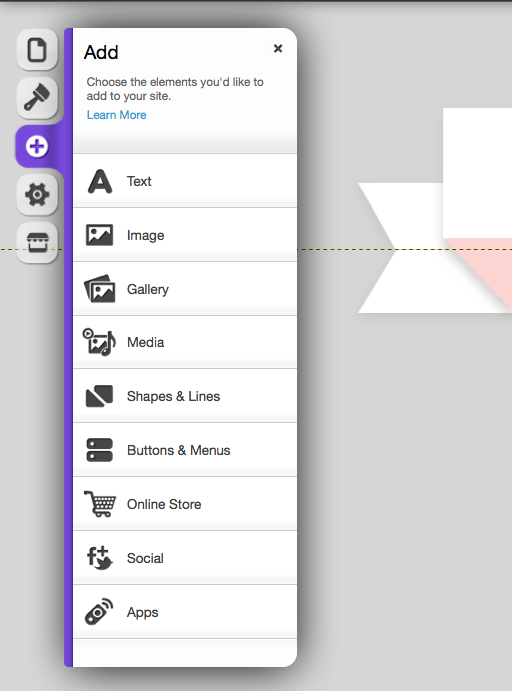Welcome to the third video 3 in the series “Build a Wedding Website the Right Way.”
I’ve said it before and I’ll say it again: a wedding website has become a crucial part of the planning process. A wedding website will help tell your story, provide guests with travel information, and reveal where you’ve registered for wedding gifts! In fact, many guests now expect you to build a wedding website. But if you’ve never build one before, it can seem daunting. You may not have the HTML skills to custom design a perfect site, and templates you’ve found on other sites are less than perfect. That’s why I’ve partnered with Wix.com. Wix allows you full customization control with no coding skills!
Use this video series to build a wedding website easily and the right way!
In the First video we discussed organizing your information and finding inspiration. Last week we found a template and uploaded all the content we organized from the first week. This week we’re going to customize your template further using Wix’s intuitive editor.
Wedding Website Template Customization
1. Login
Log into your Wix account and click to the “edit” button to access the wedding website you’ve started. If you don’t yet have one, sign up for a free Wix account now. The process will only take a minute. Just enter your email address and chosen password in the sign up field and you will receive an email with your login information.
2. Wedding Website Design
The design feature (marked by a paint brush icon) allows you to make big, global changes to your website. Literally think of this as “painting with a broad brush.”
You can change the background, color scheme and font with a click of a button. Don’t like what you see? Simply click discard changes at the bottom of the editing window. Wix offers a selection of professionally designed backgrounds, color palettes, and font families, so you don’t have to worry about what looks good together. However, if you’re a designer, you can adjust and tweak every single aspect of your Wix template easily and at will.
Keep in mind the following tips.
- Be careful mixing backgrounds and color schemes that don’t allow enough contrast. Low contrast between background color and text, can make important information and links difficult to read.
- Be careful of using a decorative font for your main text. Decorative fonts are best used for headings. For large blocks of text they become difficult to read. Instead, use a simple font. If you’re not sure what’s readable, a sans serif font like Arial is always an attractive fallback for online.
3. Add Features
I particularly love the flexibility of the “Add” editor. You can easily add text, images, galleries, multimedia, shapes and lines, buttons and menus, social media, and apps anywhere on the page.
4. Adjust the Settings
To modify any element further, simply by clicking on it. A dialog box will open where you can change each element on your page. Each editing feature is easy to use and intuitive, so play around with it!
5. Watch this Short Video for More Details
For full instructions watch this short video.
[vimeo]http://vimeo.com/59957466[/vimeo]
Next week, we’ll customize further by creating stunning images using a free online image editing tool.
Questions? Leave a comment :-)